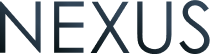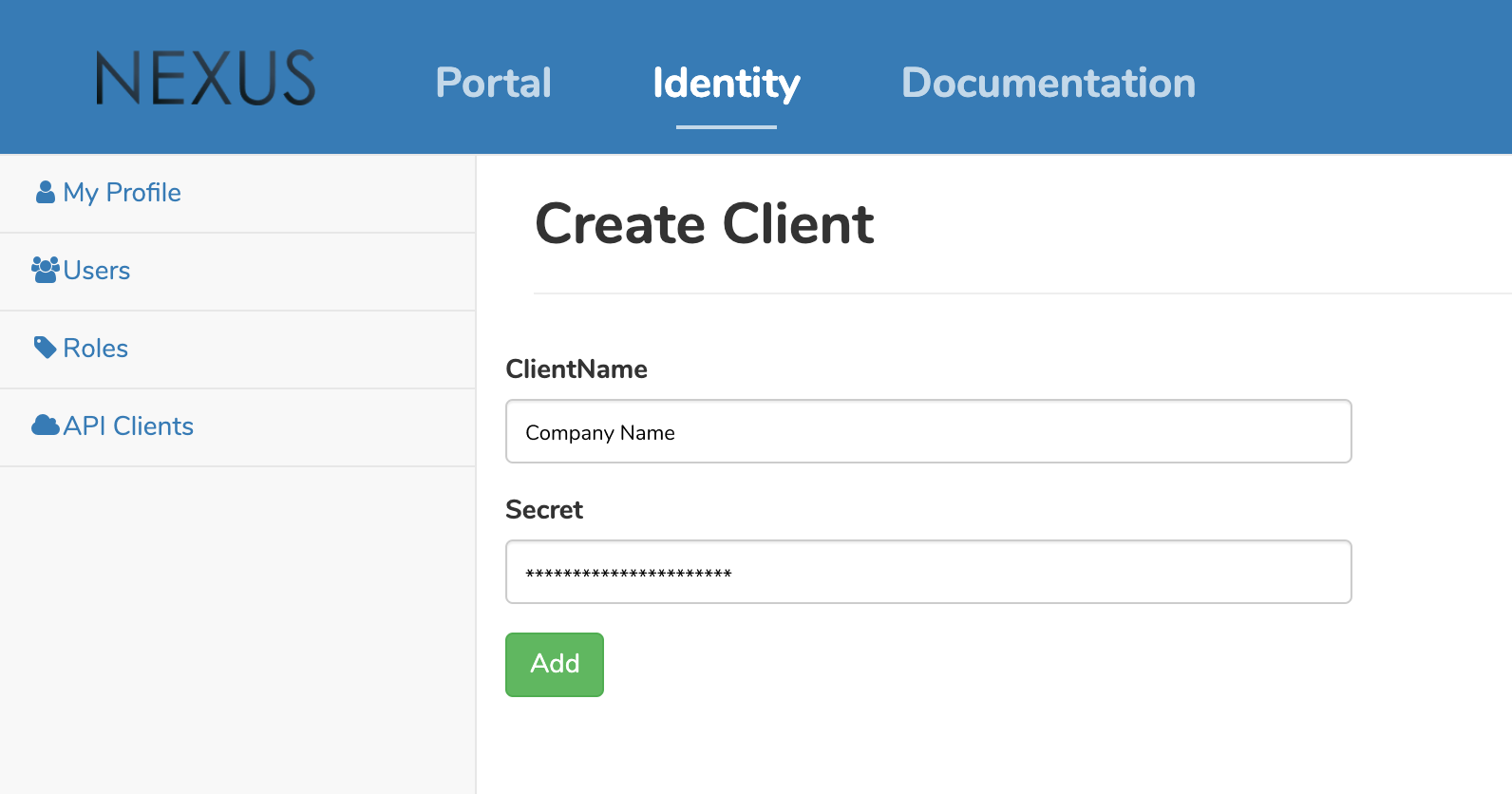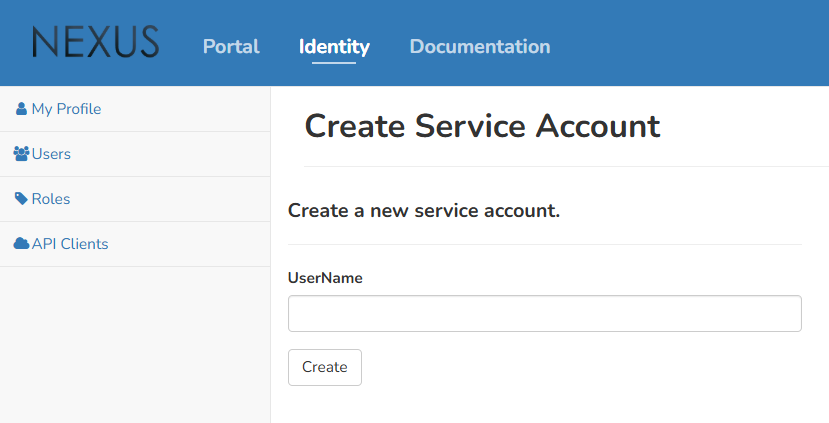Authentication
Authentication is the first step to be able to communicate with the Nexus API. Two access options are available to establish communication with the Nexus API - an API Client and Service Account user. The following steps will show you how to create each to use to receive your authentication token. This token is used to allow access to all the subsequent API calls.
For more information on the two diffent access options, refer to the Knowledge base - API Authentication section.
Create an API client and authentication token
Once logged into Nexus, click on the Identity tab to switch to the Nexus Identity portal.
Select API clients in the side menu and create a new one. Note that your user requires certain permissions to be allowed to perform this action.
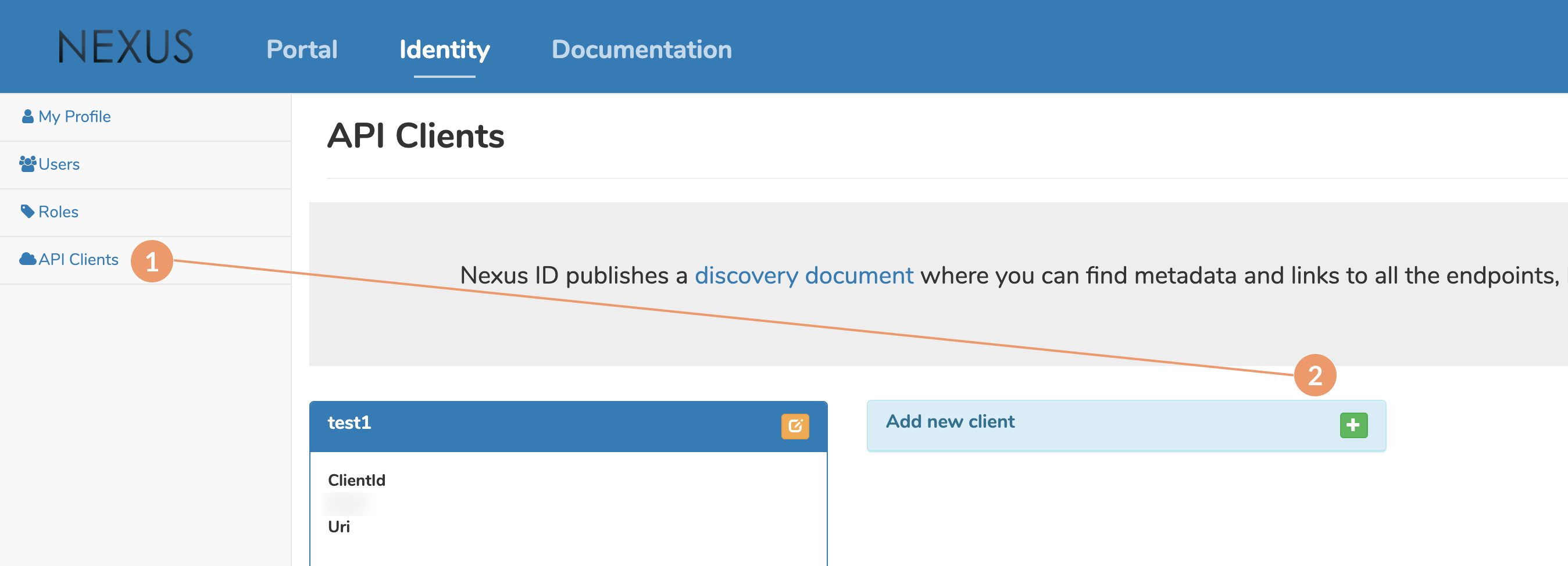
Now that the API client is saved, you will use both the Client ID that was generated and Client Secret you chose, to create your authentication token request.
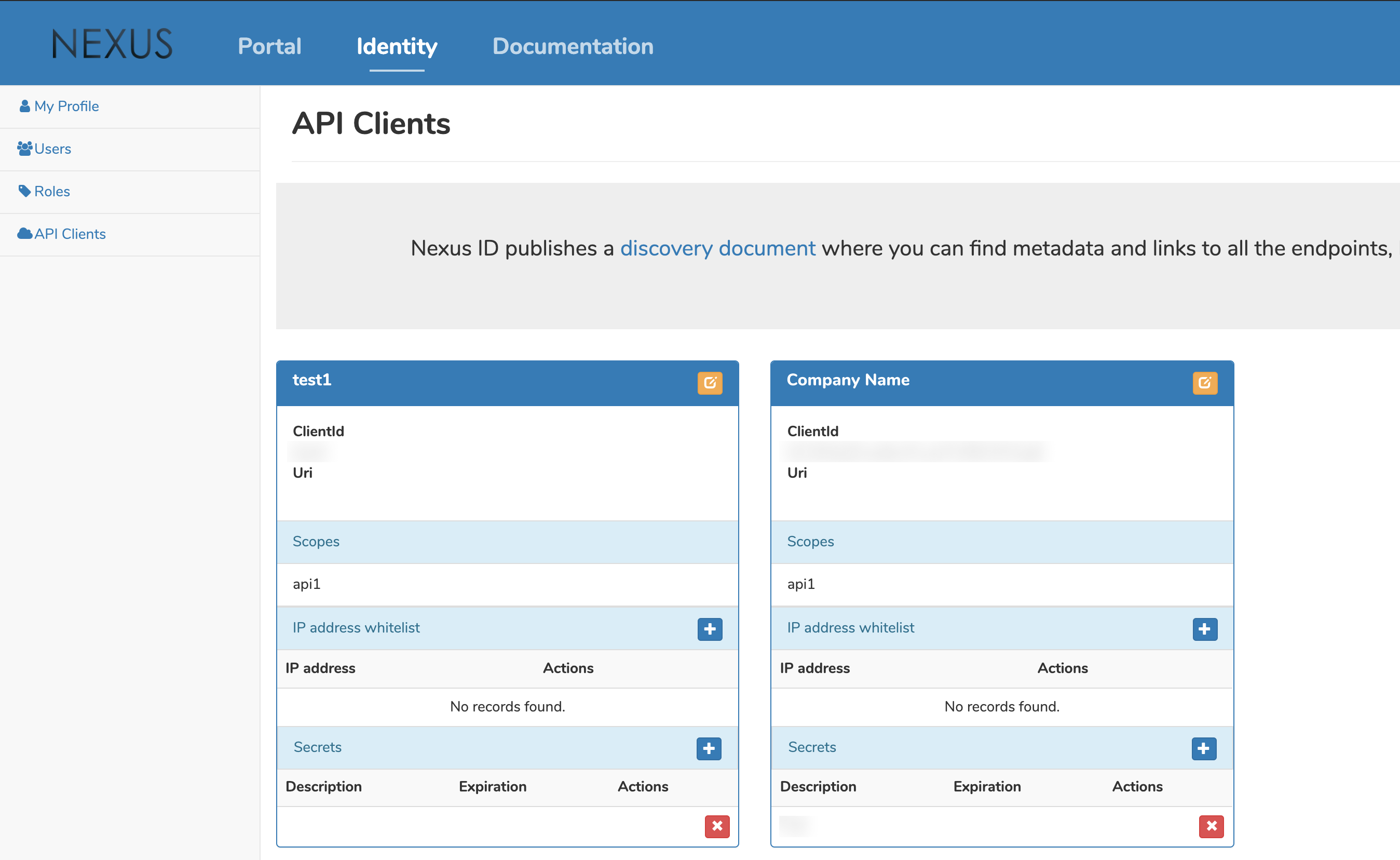
Next you can request an Authentication token by creating a request to the identity portal, which you will need for all the API requests that will follow.
NOTE
Please ensure to use the correct URL based on your environment.
Request Environment URL POST Test Token https://testidentity.quantoz.com/connect/token POST Production Token https://identity.quantoz.com/connect/token form-url-encoded body parameters
Key Value client_id value yielded in point 4. when adding the API client client_secret value previously selected when creating the client scope api1 grant_type client_credentials If the response is successful, you will receive the token to use in your future API requests.
NOTE
For security reasons, the Authentication token endpoint has a rate limiter applied which is defined at **60 requests per minute per IP**.
Create a Sevice Account user and authentication token
Once logged into Nexus, click on the Identity tab to switch to the Nexus Identity portal.
Select Accounts in the side menu and create a new service account. Note that your user account requires certain permissions to be allowed to perform this action.

Now that the service account has been created, find it in the account list and take note it has no roles link to it to manage its access. Assign the appropriate role(s) to it by selecting Roles in the side menu, selecting a role, and adding the respective service account to the list of accounts assigned to the role.
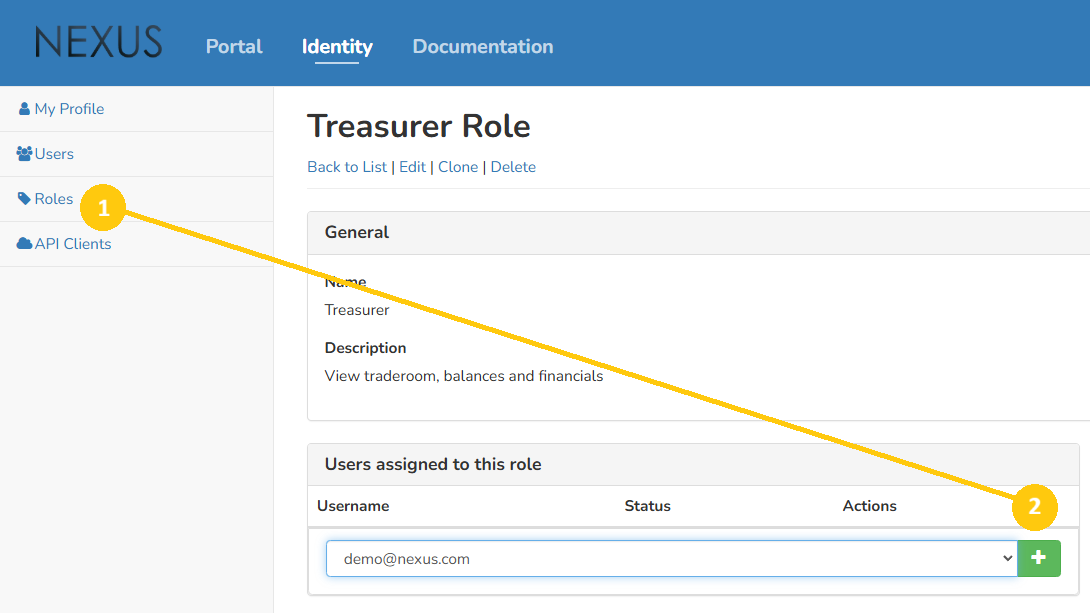
Next you can request an authentication token by going back to the account list, and selecting the Manage API Keys option from the Actions dropdown for your service account user. Enter an identifier and appropriate expiry date, and select the Generate button.
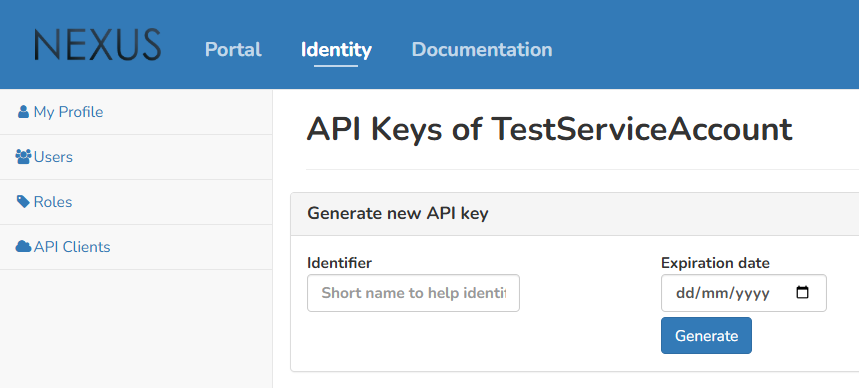
Note the generated API key is your token and needs to be immediately copied, as its not later retrievable, and you will have to generate a new one. Use BearerToken authentication by adding an Authorization header and this token in your future API requests.
API endpoint URLs
As Nexus offers different environments, you should adjust the API call URLs according to your specific needs:
- Test Token environment: testapi.quantoz.com
- Production Token environment: api.quantoz.com
These are the most common ones you will probably end up using, however feel free to use the right one for your configuration.
API date/time format
If you prefer a single date/time format returned in our responses you can supply the header request_iso8601: true and the returned date/time objects will be shown in the format: yyyy-MM-ddTHH:mm:ssZ.